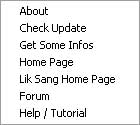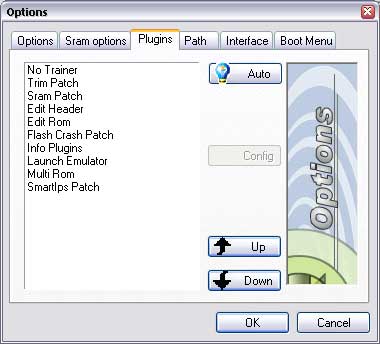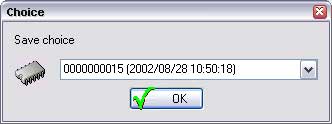1 - Card Representation
This view offer you to see the content of you card. You can interact with the card by Drag & drop files or by the contextual menu

- Save : Save the current rom to a file
- Load : Load a rom from a file
- Load in explorer : Load a rom from the internal rom list (Ins) (see Tools)
- Add Special Rom : Add a rom from a special plugins
- Erase : Erase the current rom
- Plugins : Apply a plugins to the current rom
- Special Actions : Make a special action to a special rom
- Save Sram : Save the sram for the current rom
- Load Sram : Load the sram for the current rom
- Erase Sram : Erase the sram for the current rom
- Refresh Sram : Re-Load the sram from the auto-backup path
- flush Sram : Save the sram to the auto-backup path
The informations you can see on the window are :
- The name of the roms : here EMPTY
- The size of the roms : here 256 Mbits
- The size of the roms : here 256 Mbits
- The type of roms : Files or Roms (Files: you have not writing this yet)
2 - Output for message
This window is not the most important, but the content will be very usefull in case of some trouble.
3 - Menu
There are 5 menus
4 - Progress bar
The progress bar show the state of writing for the current roms. The total progress bar is show in the card view by a green part.
5 - Principal Operation
- Erase : Erase the list of files in the roms
- Flash : Flash the current selection to the card
- Refresh : Reload the list of roms from the card (F5)
- Stop / Close : Stop the current process / exit from LittleWriter