 Gameboy
GameWallet GBA Gameboy
GameWallet GBA
The Game Wallet is a new accessory for your Game Boy Advance. It
allows you to backup your games and play on your GBA console using
smart media (SM) cards or flash
cards. (both are needed for GW to work) As an extra added feature
there is also a light built into the game walle which requires no
external power source. By using SM cards the cost of storage is
much cheaper. A 32MB (Bytes) Smart Media card is actually equivalent
to a 256M (Bits) Flash Adavance card.
SM 16 MB = FA 128 M
SM 32 MB = FA 256 M
SM 64 MB = FA 512 M
GameWallet is a game bank for Gameboy Advance which helps
you to recharge your Flash cartridge at anytime and anywhere. With
it you can add games to your flash advance card when you are on
the road - no need to connect Flash Linker or Flash2Advance cable
to PC. Now you can update games on the FA Card with GameWallet substituting
PC HDD!
(Game Wallet is as an add on for Flash Advance Cards and does not
substitute them)
GBA Game Wallet Supports SmartMedia card for gba game rom storage.
SM Capacities: 16MB, 32MB, 64MB and 128MBytes are available. Also
the further higher capacities of Smart Meadi cards are supported.
Games can be transfered from SmartMedia card to GBA Flash cartridge
of varied types.
- Games can be transfered from SmartMedia card to GBA Flash cartridge.
- Supports SmartMedia card for game rom storage.
- Lamp to light up the
GBA Screen.
Getting Started
Firstly, format a SmartMedia card and copy the booting program named
"b@@[email protected]" to it. Remember that never change the name
of this file. Otherwise the system launch will be failure.
Then copy the game files to SmartMedia card. If you'd like to make
a multi-game cartridge, a file named "gbaldr.gba" must
be copied to the SmartMedia card. This file should not be renamed
neither.
Basic GameWallet Operations
Insert SmartMedia card into the GameWallet. Switch off the GBA before
attaching the GameWallet to the GBA by the link-port. As soon as
you turn on the GBA, press 'START' and 'SELECT' simultaneity. The
GameWallet now starts.
The GameWallet will scan the Flash cartridge and mark the free
units. This may take a few seconds if the cartridge is blank. Then
a main menu shows on GBA screen. See Fig.1 .
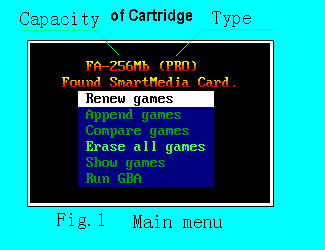

Renew games
To copy games to Flash cartridge. All existing games will be recovered.
By press 'A',the screen will list all files in SmartMedia card for
selecting, showing as Fig.2 . You can press 'A' to select or deselect
a certain file, with a color bar indicating the selection. The free
space will display on bottom of right corner. Whenever a file is
firstly selected, GameWallet will scan the file and mark the valid
size. A '-' or '=' will appear at the end of the row. In case of
the game file usally contains some stuffings, this operation called
"Trimming" will save the Flash cartridge space .
Press 'START' to active the Renew operation to copy the selected
files. A pop-up window indicates the next step.
Note:
If the free space shows negative, "No enough space!" mentions
to deselect one or more file(s) and the operation terminates.
If more than one files are selected, the GameWallet will searching
and launching the file named "GBALDR.GBA". If the file
is absent, "GBALDR.GBA missing!" displays and the operation
terminates.
Append games
To append new games to the Flash cartridge which had ever been processed
by the GameWallet.
This operation is similar to "Renew games".
Note: If no game or only one game is found in the cartridge, this
operation is invalid.
Compare games - To compare the selected files in SmartMedia card
to those in the Flash cartridge. This is useful to confirm the games
are correctly copied.
This operation is similar to "Renew games".
Erase all games - To Erase all games in the Flash cartridge.
Show games - To browse the existing games in the Flash cartridge.
A memory map shows the cartridge space arrangement.
Run GBA - To exit and run game.
Useful Knacks
'L' or 'R' to show the key assignment on file list screen.
'B' to show the game title and long-name of the file at the cursor.
'SELECT'+'R' to make the Verify-While-Copy function active or inactive.
A 'V' mark will show on the top of right corner when verification
is active..
'SELECT'+'START' to restart the GameWallet at anytime.
Data in SmartMedia card is safety during all of the operations.
Never remove the SmartMedia card unless the power is off!
Downloads 
Original
GameWallet software
GameWallet Pictures


|